How to add an image to your Gmail signature
Gmail is a great app but until recently it was difficult to add a graphic image to your email signature line.
Sign in to your Gmail account.
In the upper right hand corner, next to your e-mail address, there is an image of a gear. Click on the gear and choose Mail Settings from the drop-down box.
You will see the General Settings page, and two thirds of the way down the page is Signature.
- Under the option of No Signature, you will see a drop down showing all of the e-mail addresses you have set up to come into your Gmail account. You can create a separate signature for each of these addresses. But for this purpose lets stick to one.
Select the e-mail address and there will be a WYSIWYG ( What You See Is What You Get) edit box. You can simply write the signature as you wish it to appear in the box. You can also include hyperlinks to your website or social media accounts. ( highlight the words to be linked and then click the chain link to bring up the box to type in the URL, starting with http:// , of where you want the link to take you. And it is done)
To add an image you will see a little photo icon. Select that and a box comes down asking you for the Internet address of the image that you want to insert. That may be a problem for some of you who don't have your images online anywhere.
There are several ways to get one online:
- You can upload one to your WordPress website and copy the link url from the image uploader area. It is right above the image alignment choices.
- You can use Flickr or Picasso to upload an image and then copy the url of that image when you have the image view open in the program.
If you don't have a photo already uploaded somewhere online you can use Blank Canvas to add a graphic to your Gmail signature. Blank Canvas has a Firefox extension that makes it super duper easy to add graphics to your gmail signature line.
Here's how:
Install the Blank Canvas add on
Follow the prompt to restart Firefox
From Gmail, compose an email
Select the new button, Create Signature which now appears beside the From: field
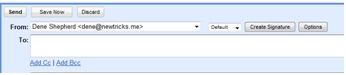
At this point, you'll need an html editor. You can use an online html editor like Red Peach Designs or Real Graphics to generate your html.
Paste the html into the Signature Html Code: block
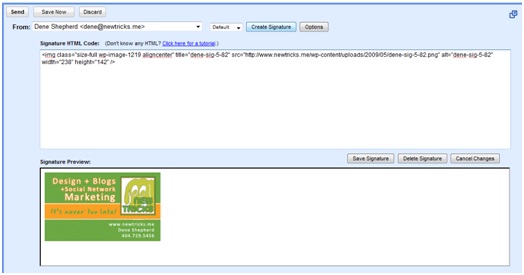
- Save
There is a slight problem that may drive you crazy because you may think it is not working. If multiple tabs are open, the signature will not be automatically inserted until you switch to another tab and back to Gmail. And at first I did not think Blank Canvas was working because I did not get the icons to the right of the from button. But I went out and back in and there they were.We think adding a signature to your e-mail is essential for social marketing and now you've learned how to do it. So go try it.






