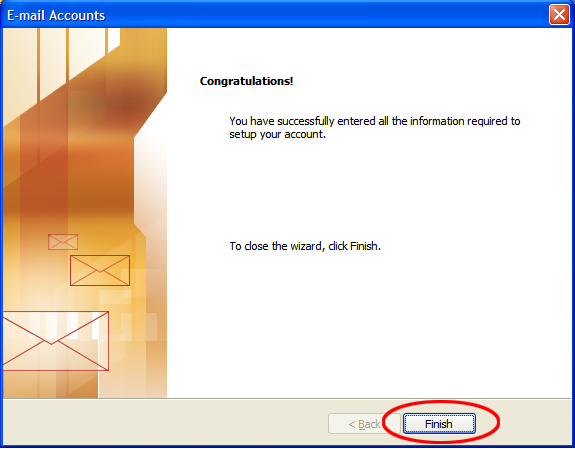Documentation
Basics Forms Shortcuts and URLs Modules Miscellaneous OtherGoogle Email Setup Get keAdmin Email Setup
Outlook Express Details Outlook Details
To Set Up Your E-mail Account in Microsoft Outlook
1. In Microsoft Outlook, select Tools > E-mail Accounts.
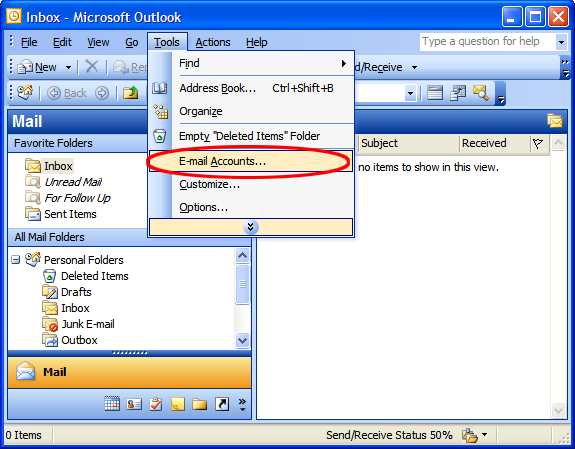
2. On the E-mail Accounts wizard window, select "Add a new e-mail account" and click Next.
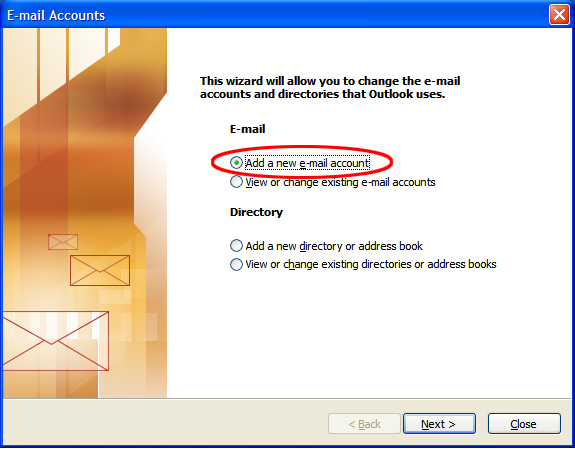
3. For your server type, select "POP3" and click Next.
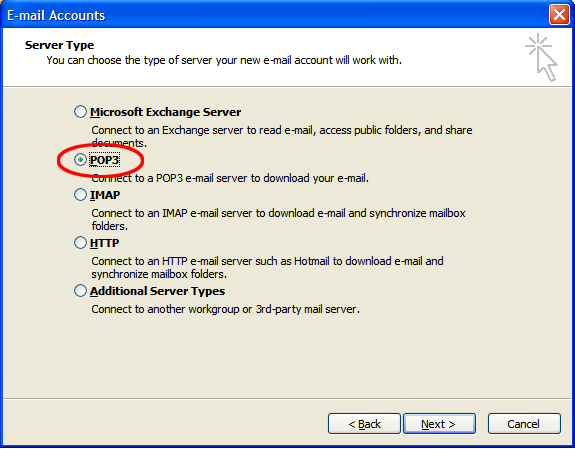
4. On the Internet E-mail Settings (POP3) window, enter your information as follows:
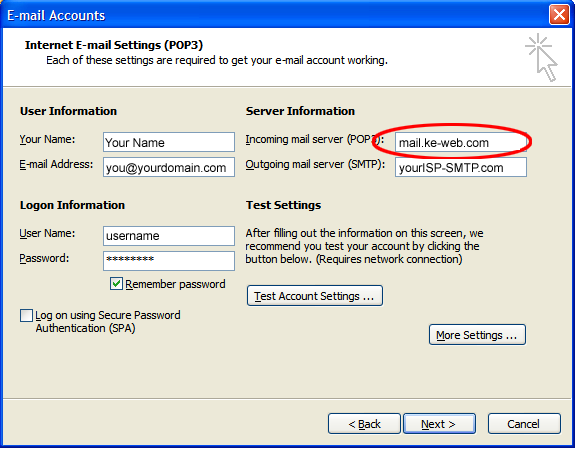
Your Name Enter your first and last name.
E-mail Address Enter your e-mail address (provided in Account Information)
User Name Enter your username (provided in Account Information)
Password Enter your password (provided in Account Information)
Incoming mail server (POP3) mail.ke-web.com
Outgoing mail server (SMTP) Enter your ISP's SMTP server (if you do not know your ISP's SMTP server you need to contact them and find out)
5. Click Next.
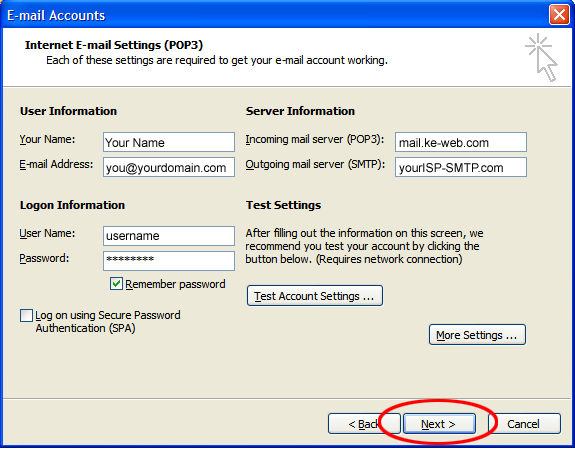
6. Click Finnish.